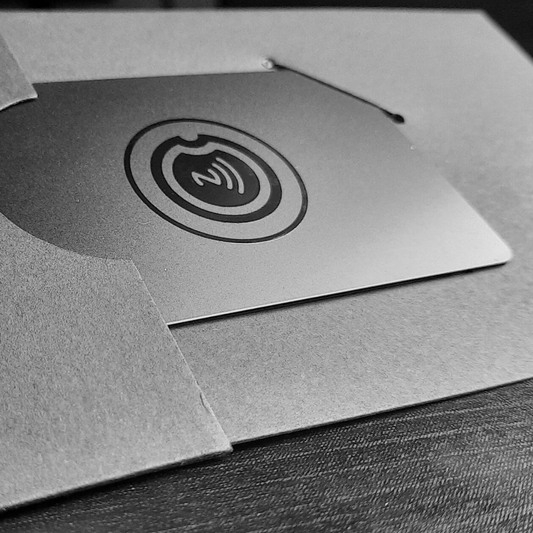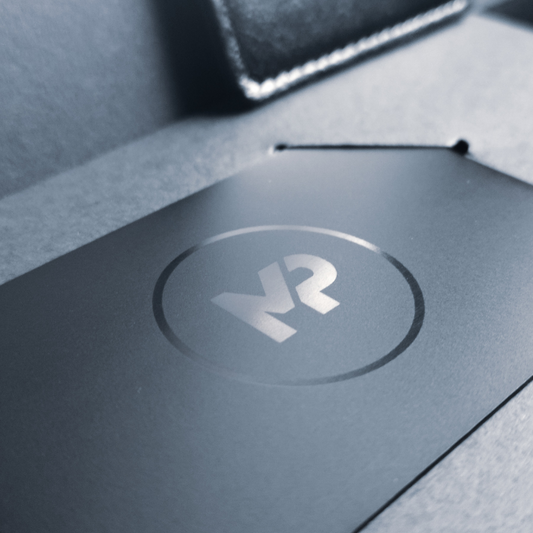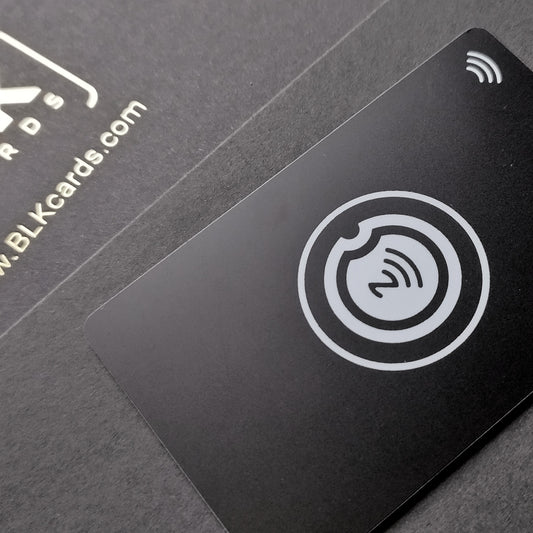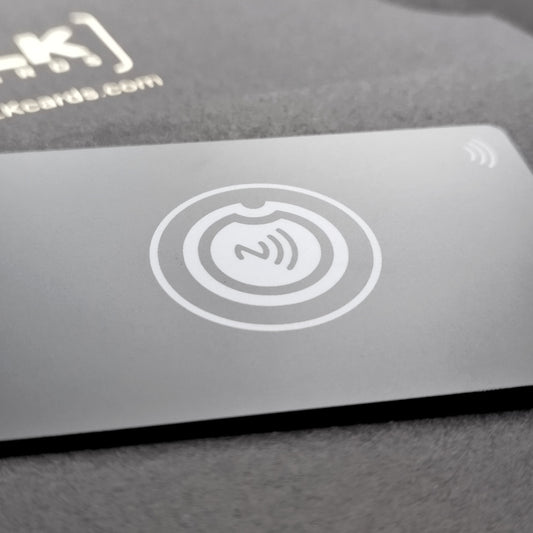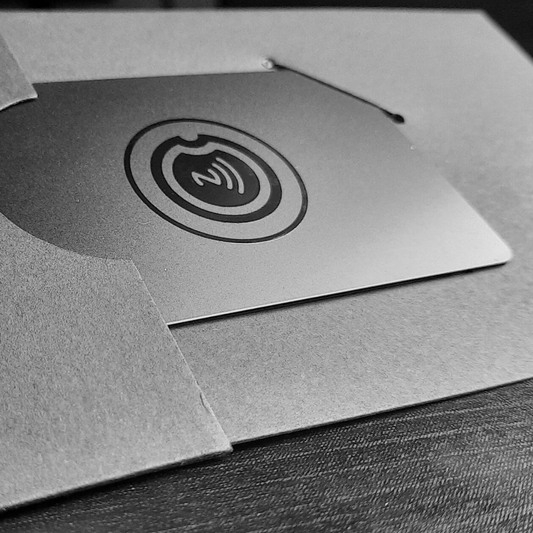Make Your Own NFC Business Card
NFC digital business cards are the smarter and more sustainable alternative to traditional paper business cards.
For decades, conventional business cards have served as the initial point of contact for all potential opportunities. But at what cost?
7 million trees get cut every year to produce paper business cards that are printed at a staggering rate of 27 million cards a day, and 88% of them are discarded in less than a week. Both the environmental harm and the missed opportunities are enormous.
Create your own NFC digital business card in less than 5 minutes. You will never need to print another paper business card ever again.
To share digital information with someone (for example your contact info vCard, website, LinkedIn, Instagram, YouTube, Linktree etc...) just tap your NFC business card with their smartphone and your details will open instantly and automatically in their phone. It is the easiest and fastest way to connect, network and share digital information in person in 2024.
And each time your information changes (change title, phone number, address etc…), you do not need to print a new set of 200 paper business cards, you just update your information in your one and only digital NFC business card.

What you will need
To create an NFC digital business card, you will need:
An NFC card (with chip NTAG216)
NTAG216 has the largest memory capacity of the NTAG21x range.
A Free mobile App for Android or iOS
Use our simple and intuitive NFC Writer App “BLK CARDS” that we specifically designed for making digital business cards.
A smartphone with NFC capabilities
Most Android and iPhones (XS+)
5-10 minutes of your time
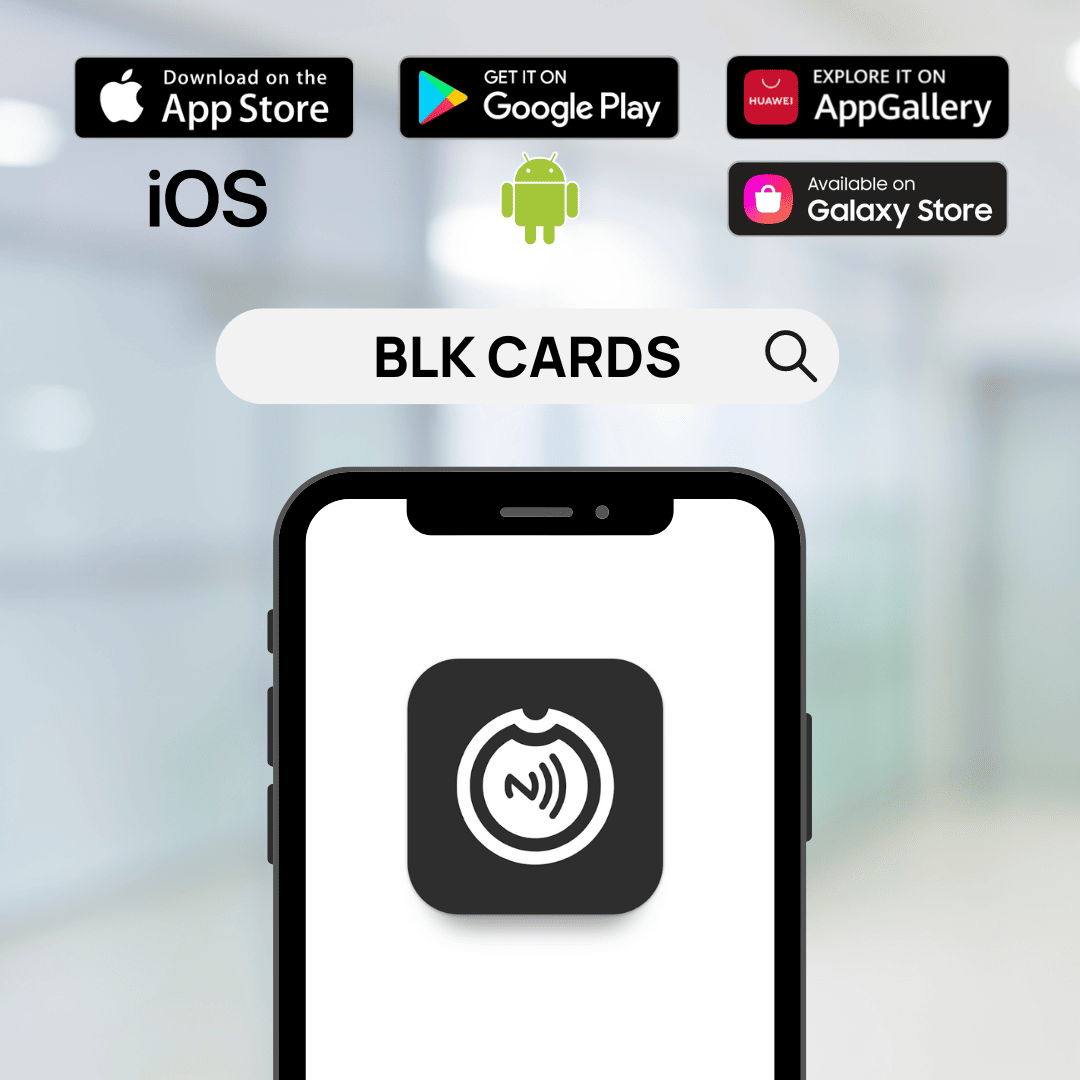
STEP 1: Install the Free App
Search for the mobile App "BLK CARDS" in your App store of choice, or click on one of these direct links, and install our free mobile App.
iOS
Android
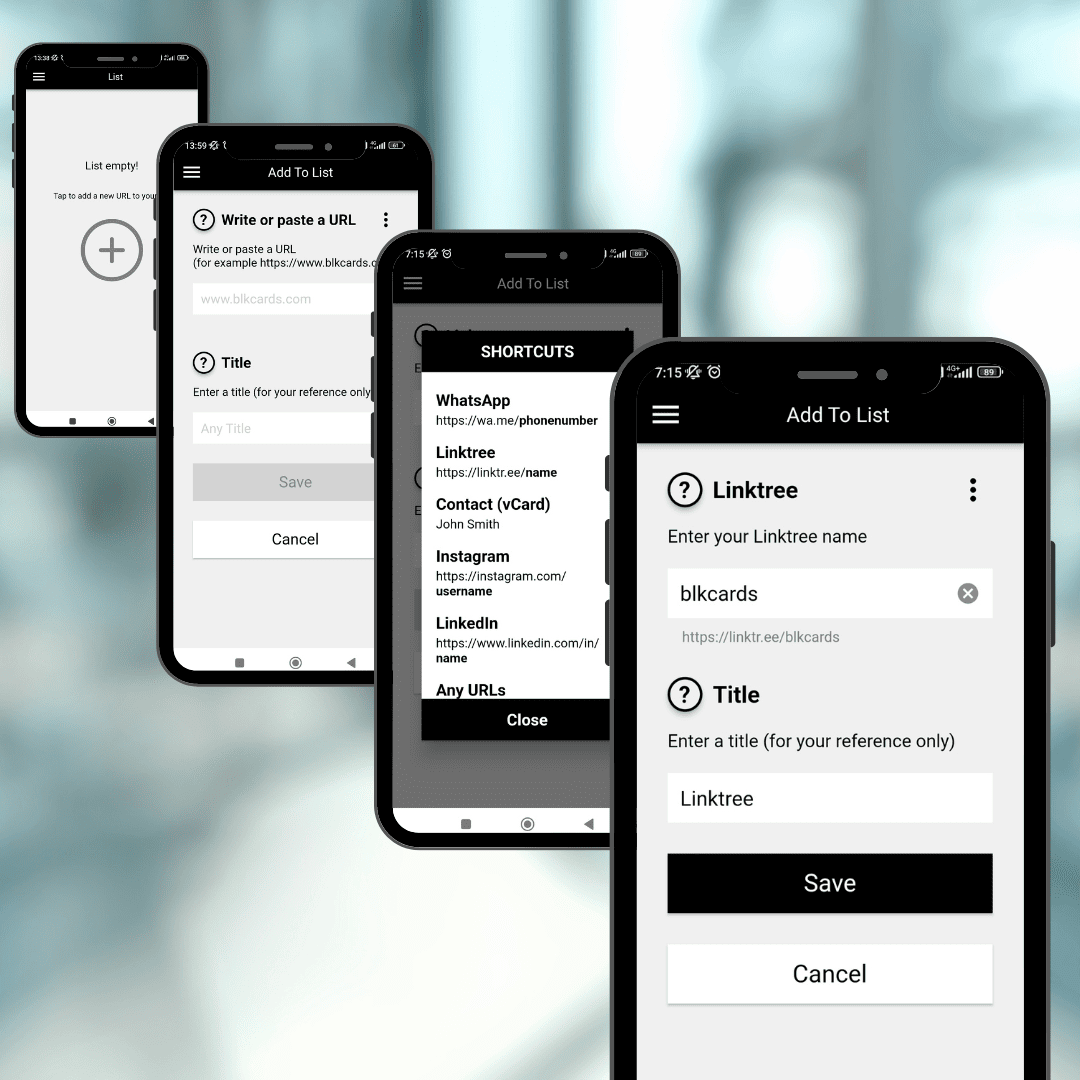
STEP 2: Create a Link
For the purpose of this digital business card, let’s create a link to a Linktree profile page (https://linktr.ee/name)
- Press the + icon
- You will see Write or paste a URL. Click on the 3 dots (top right)
- A popup opens with popular Shortcuts to social media, Whatsapp, Contact vCard etc... Select Linktree
- Write your Linktree name
- The Title is for your reference only. You can write anything you want.
- Press Save and you now see Linktree in your list.
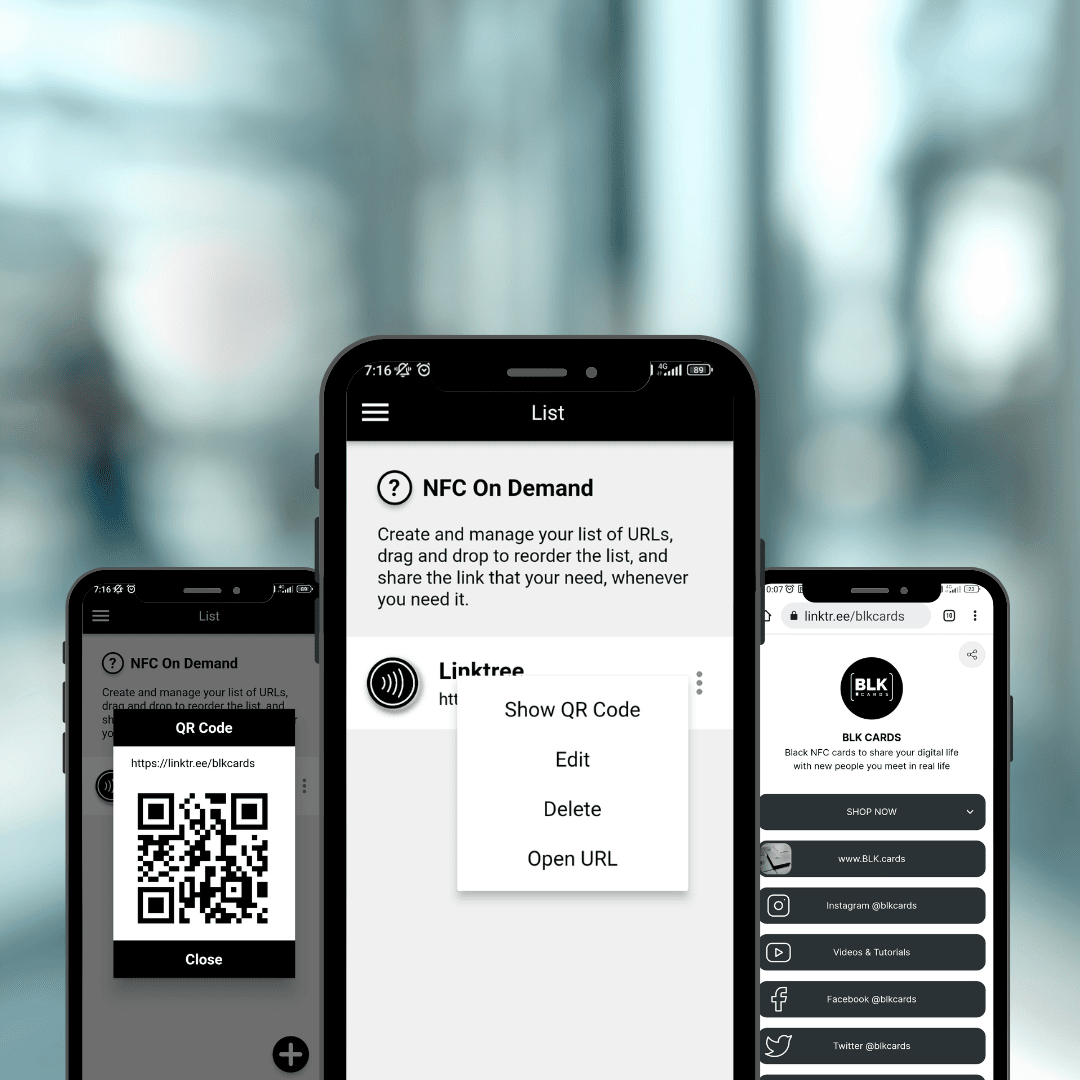
List options
The NFC icon button on the left is to write the link on the NFC card. The 3 dots on the right open options:
Show QR code Very useful when you meet someone with an older phone, or if you forgot your NFC card. Show the QR code instead. They can scan it with any QR code scanner they want, and the link will open in their phone.
Edit
Delete
Open the URL allows you to open your link in your own phone. Very useful to test that you typed the correct link.
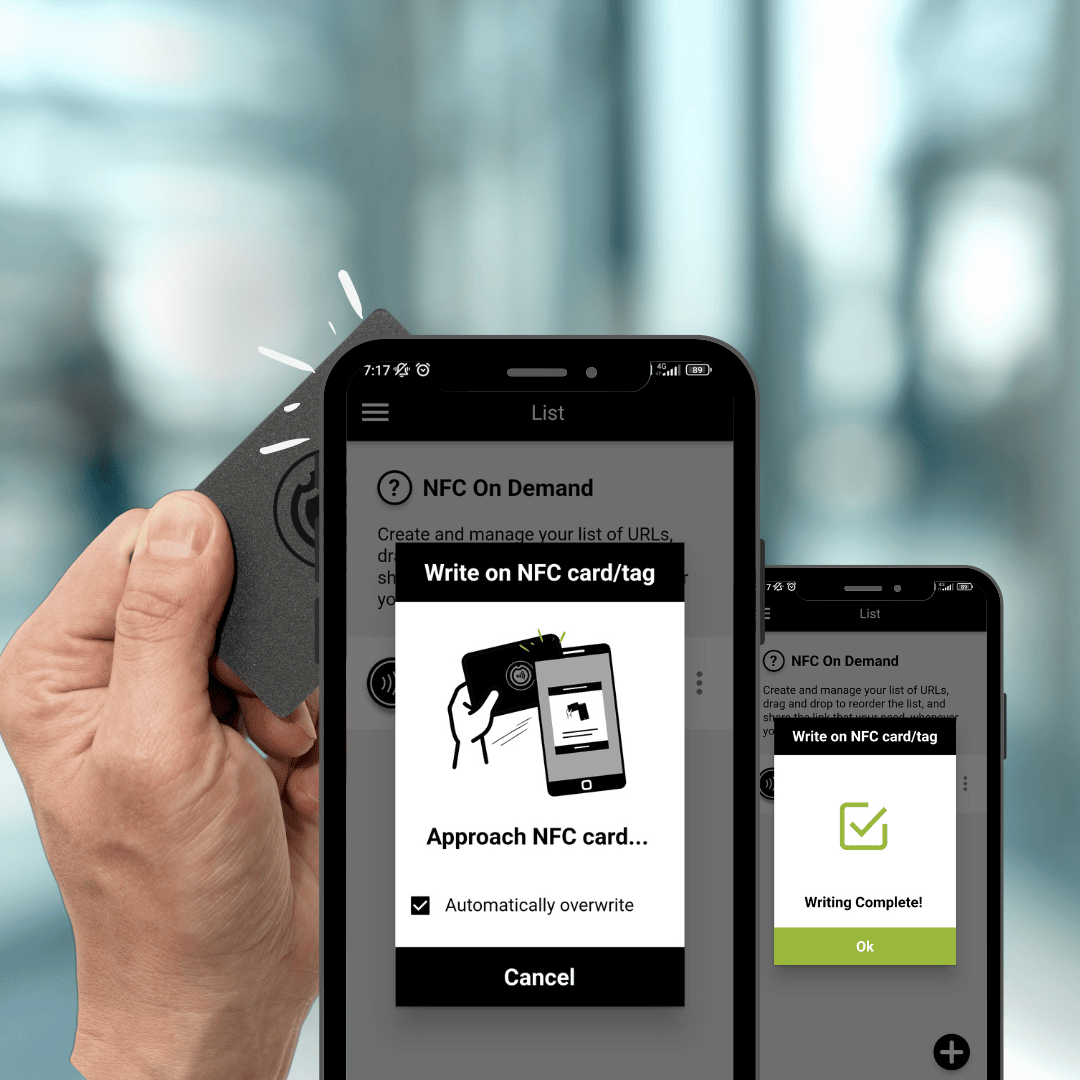
STEP 3: Write on your NFC card
So, we have created a link to your Linktree page. Now it is time to write that link on our NFC card.
- Get your NFC card ready
- Click on the NFC icon button on the left
- A popup message appears saying “Approach NFC card”
- Touch the back of your phone with the NFC card.
Keep your card in place until you see the success message. It takes literally 1 or 2 seconds max. You will feel a vibration during the writing and sometimes a beep when completed.
In case you see an Error message appear, don't worry, it usually means that you moved your card during the process or touched your phone too fast or too slow. Just try again. Once you get the hang of it, you will always successfully write on your card from the first try.
You will notice a checkbox "Automatically overwrite". You can check it if you do not want to be asked everytime if you want to overwrite the content of your NFC card.
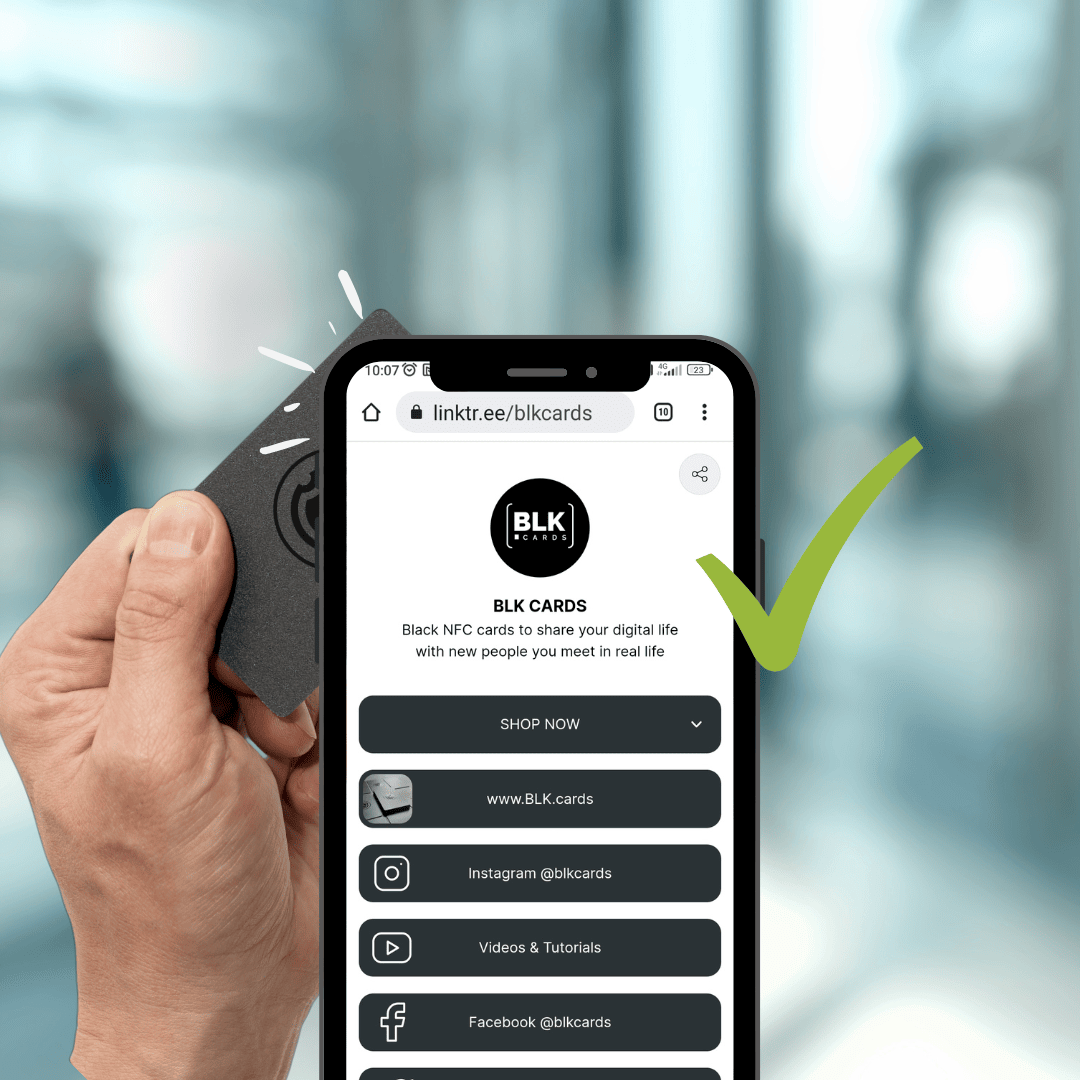
STEP 4: Test Your Link
You can test your link for good measure.
- Close the App.
- Touch your phone with your NFC card. The link should open in your browser.
You can also test it on someone else's phone.
Some phones might ask you which browser you want to use in order to open the link. If that happens, simply click on the browser icon (Chrome for example) and the link will open there.
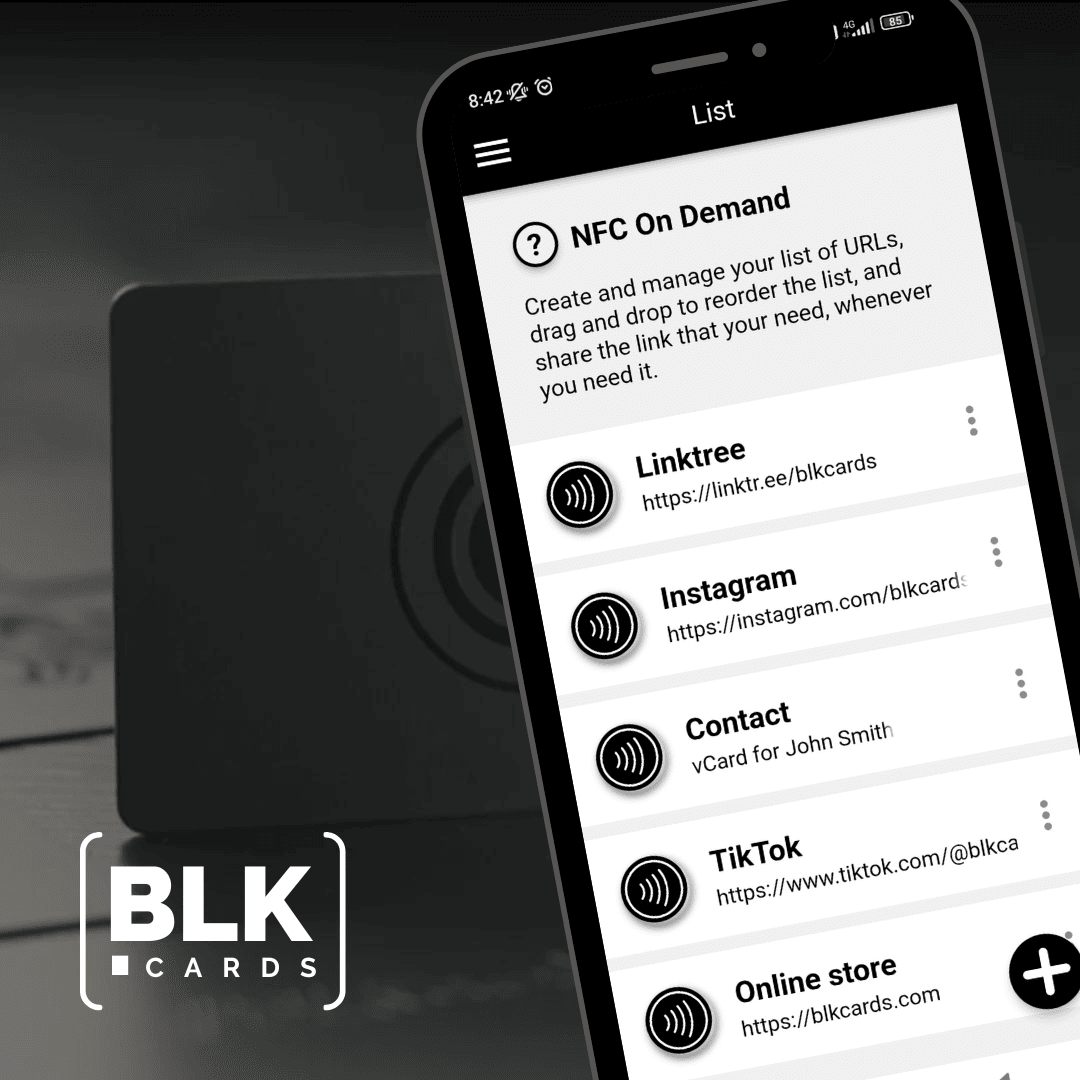
DONE!
That’s it. You now have an NFC digital business card.
You can repeat the same operation above and add unlimited links to your list. For example your website, Instagram, Contact vCard, LinkedIn, WhatsApp etc...even not business card related links such as a Spotify playlist, a YouTube channel, or even a link to Opensea and your NFT collection.
Next time you meet someone new in person, just pick and choose the link you want to share and write it on your card. It's called NFC on Demand.
Then get them to tap your NFC card with their smartphone, and your link will open instantly and automatically on their phone.
Stand out and make a memorable first impression while pitching, selling and socializing
With your new NFC Digital Business Card you can forget the hassle of spelling names, social media usernames, phone numbers, or email addresses. Share your digital information in just a tap!
No need to sign up to any digital business card service, no profile page or accounts to create, and no data to store on any third party server. And most importantly, the days of producing piles of paper business cards each time your information changes are gone. The trees thank you.
Welcome to the world of NFC and the new way to share digital information in real life interactions.
Shop NFC Business Cards
-
NFC Business Card - Black Metal (customized with your name OR logo)
Regular price $31.99 USDRegular priceUnit price per$34.99 USDSale price $31.99 USD
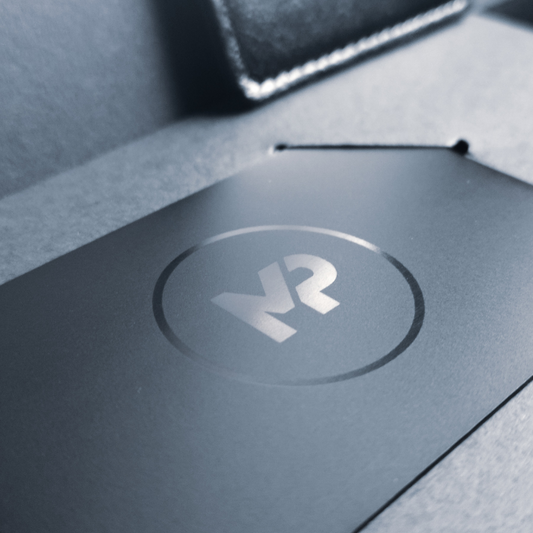 Sale
Sale -
NFC Business Cards - Black Metal - DELUXE
Regular price $19.99 USDRegular priceUnit price per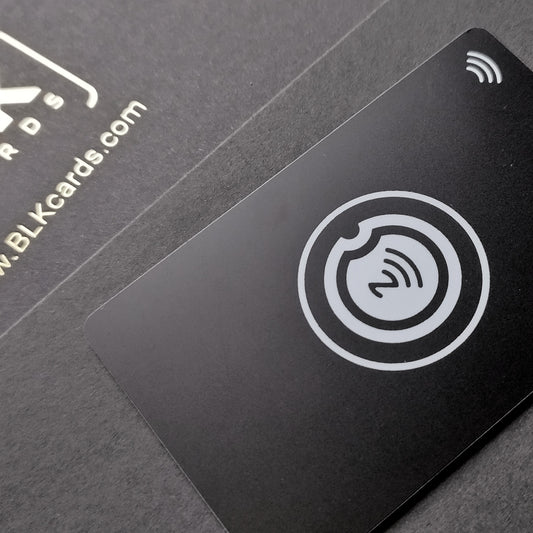
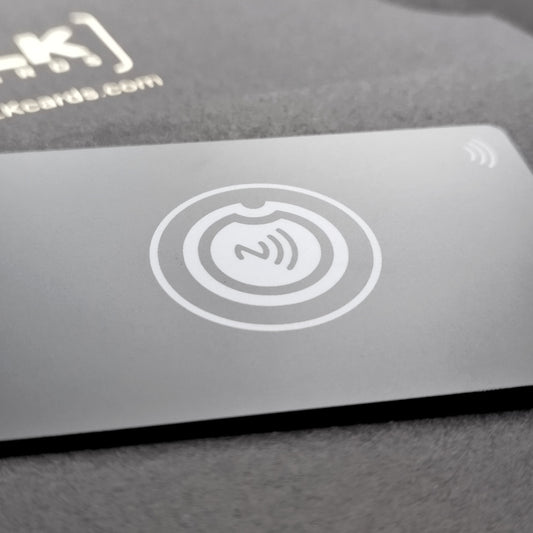
-
NFC Business Card - Black Wood (customized with name OR logo)
Regular price $28.99 USDRegular priceUnit price per

-
Wearable NFC Wristband (Black or Pink)
Regular price $19.99 USDRegular priceUnit price per$19.99 USDSale price $19.99 USD

-
COMBO - 2x wearable NFC wristbands (1 BLK + 1 PNK)
Regular price $29.99 USDRegular priceUnit price per$39.98 USDSale price $29.99 USD
 Sale
Sale -
NFC Business Cards - Black PVC - CLASSIC
Regular price $15.99 USDRegular priceUnit price per